Classroom Control – System Administrator Info Sheet
CyberHound’s Classroom Control provides teachers simple functionality to manage digital lesson content and internet access. System Administrators provide access at initial configuration for teachers and students.
For further details on how to use Classroom Control, refer to the User Guide for Teachers.
Teachers and students access the Classroom Control interface via lesson.localnetwork.zone.
For schools using a LMS or intranet, we recommend the use of iframes or hyperlinking the URL for easy access.
Permissions
Teachers: Classroom Control is automatically tied to a user’s authentication session. The Teaching AD group should be provided with the relevant permissions under Users and Groups > Manage Groups > Web Filtering Override > Create Lessons and View Lesson History to access this site correctly. When these permissions are set, the teacher will only be able to view the lessons they have created.

Students: Classroom Control is automatically tied to a users authentication session. The student’s AD group should be provided with the relevant permission under Users and Groups > Manage Groups > Classroom Control > No Access to ensure they do no get override privileges.
Users and Groups
When amending the permissions for the Group, and access is required ASAP by a member of the Group, Flush Authentication Cache will need to be completed. Configuration > Authentication > [select] Flush Authentication Cache > [select] Flush Cache.

Direct Proxy – If you operate your CyberHound Appliance as a direct proxy, you will need to enable Internet Quotas to use this feature.
Deletion – A System Administrator can view every users lesson and delete and stop lessons for all Classroom Controls when required by visiting localnetwork.zone.
LMS or Intranet – for schools using a LMS or Intranet, the use of iframes or hyperlinking the URL for easy access is recommended.
Access Policies
The Web Filtering Override Access Policy bar applies to Classroom Control. Any Access Policies above the Classroom Control bar will NOT be overwritten. This prevents the accidental opening of inappropriate or unsecure content that may harm users on the network.
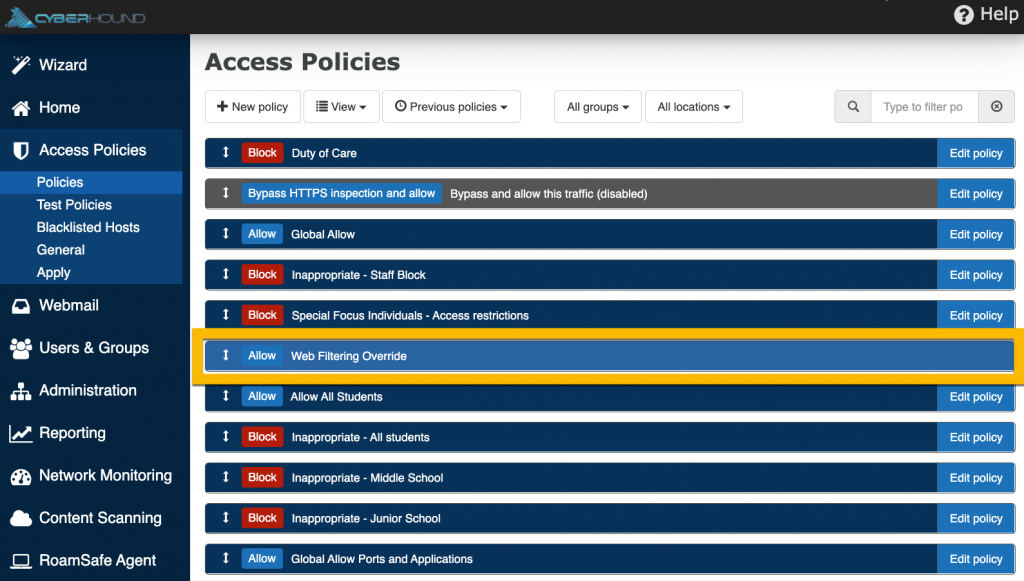
Web Filtering Override & Whole Domain Permissions
The default configuration is to enable URL access only. Web Filtering Override and Whole Domain access (via Classroom Control) will override any Access Policies below Web Filtering Override Policy.
System Administrators can provide the ability for teachers to override either option in addition to URL’s. This can be enabled via:
Access Policies > General > (chose one or both)

NOTE: Enabling either/or both will apply for all Groups that have access permissions for ‘Web Filtering Override’. It cannot be restricted to a specific Group.
The instructions for teachers on how to add either of these options is included in the Classroom Control – User Guide.
Find out more about Classroom Control here.