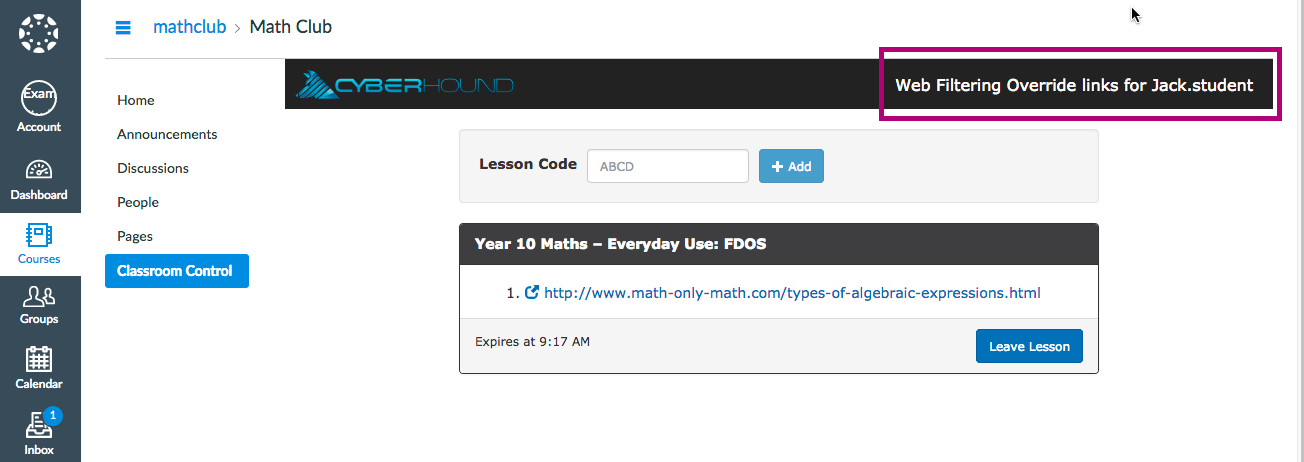LMS Integration – Canvas System Admin Info Sheet
CyberHound’s LiveZone provides teachers simple functionality to manage digital lesson content and internet access.
CyberHound’s LiveZone can be added to CANVAS LMS via the Canvas App Centre.
System Administrators need to create a LiveZone Profile for Teachers and Students to use LiveZone. Teachers require Web Filtering Override permission to create Classroom Controls. See LiveZone – System Admin Info sheet for profile configuration and access permissions.
URL Redirect Tool
Canvas provides the ability to use the the Redirect Tool from EduApp Center to LiveZone functionality into the Canvas interface. NOTE: Images below show Classroom Control only, you can iFrame LiveZone (live.localnetwork.zone).
https://www.eduappcenter.com/apps/63#
- ADD http:/live.localnetwork.zone/ for re-direct to Canvas interface.
- CHOOSE – Enable Course Navigation. Course Navigation will ensure access to the link is available for all courses.
- URL – copy the configuration URL link ready to paste into Canvas.
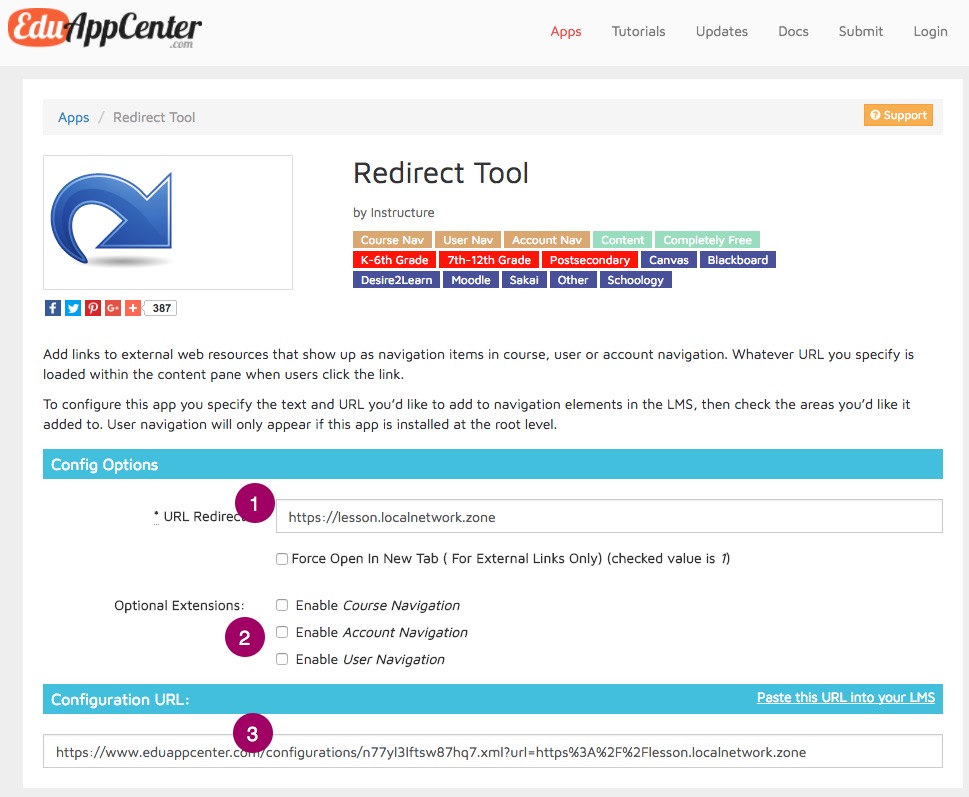
Canvas Admin Settings
System Administrators can apply the App for all Courses making it available for all Users.
- SETTINGS – choose settings in Admin menu.
- SELECT Apps tab and then ‘+App’ to configure.
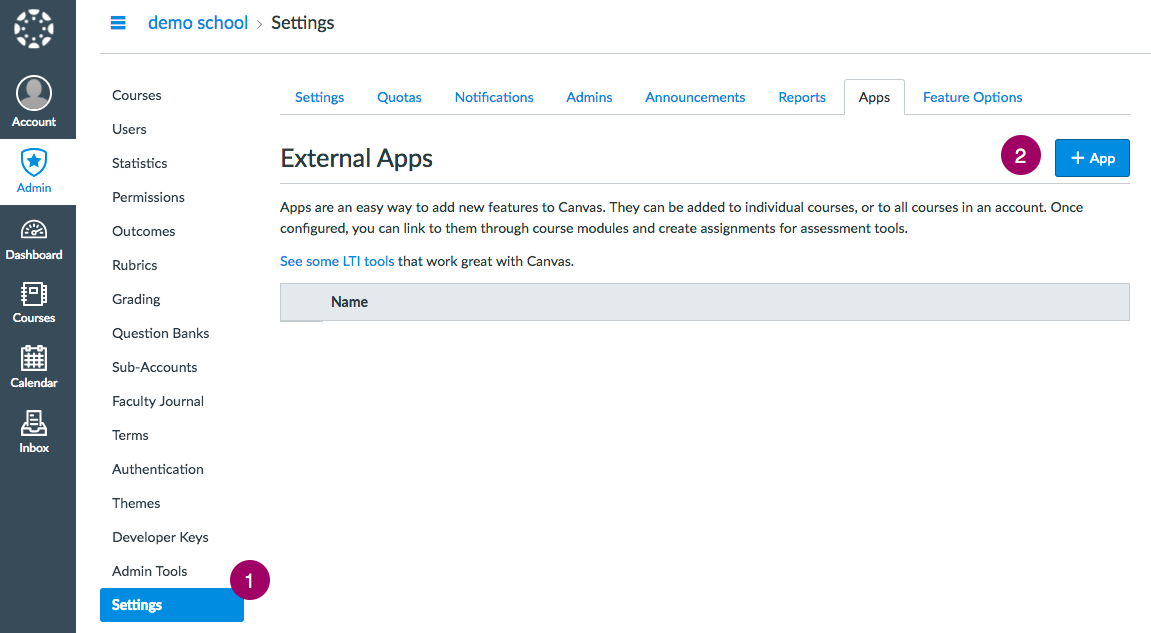
Add App
- CONFIGURATION – select ‘By URL’ from the drop-down menu.
- ENTER – ‘LiveZone’, the name that will appear in the navigation menu for users into the name field and N/A for Consumer key.
- ADD URL – paste the URL link from Edu APP Re-direct Tool into Config URL and ‘SUBMIT’.
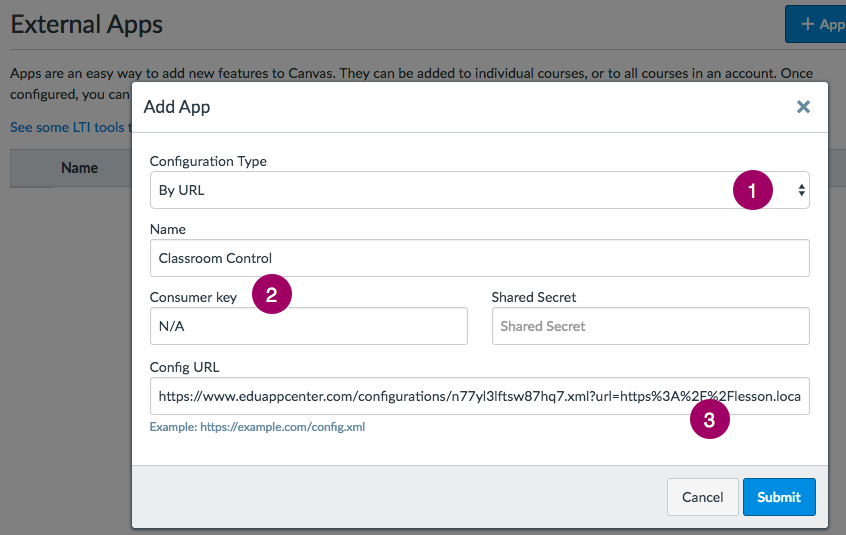
App will now be available in All Courses.
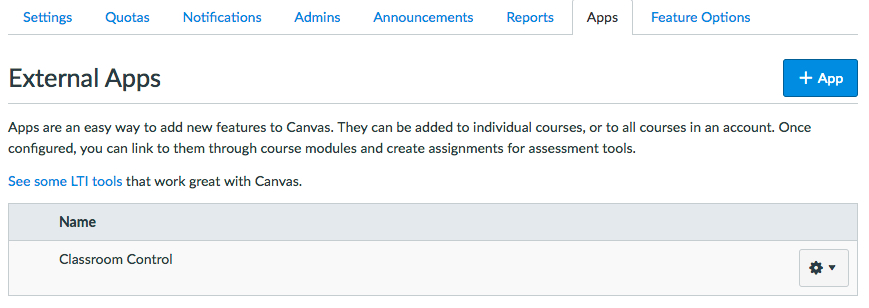
Course Access
Teachers – select LiveZone from the Course navigation menu to view LiveZone features and all of the Classroom Control lessons they have created.
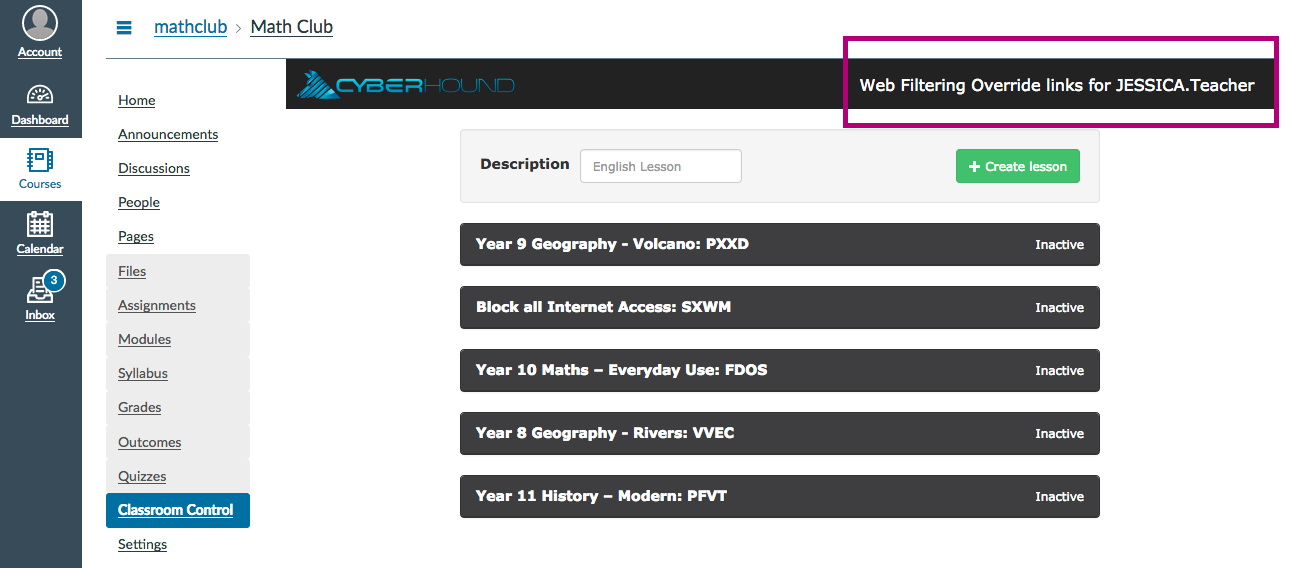
Students – select LiveZone from the relevant Course navigation menu and access Classroom Control to enter the unique Code to access the URL.