CyberHound Signer Certificate
Certificate installation differs between different browsers and operating systems. The following instructions describe certificate installation within Mozilla Firefox and Internet Explorer running on Microsoft Windows. If you are using another browser, download the certificate here and follow the help provided with your browser.
Firefox
- Download the certificate from here.
- Ensure only Trust this CA to identify web sites. is checked then click OK.
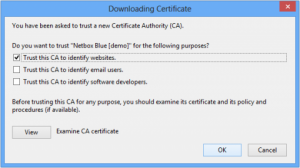
Internet Explorer
- Download the certificate from here and click Open when the File Download prompt appears.

- Click Open when prompted.
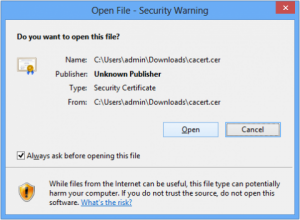
- Click Install Certificate.
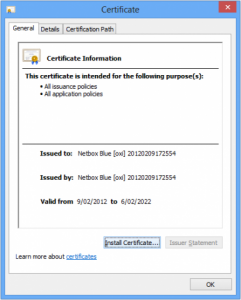
- Select Local Machine, then Next, click Yes if prompted.
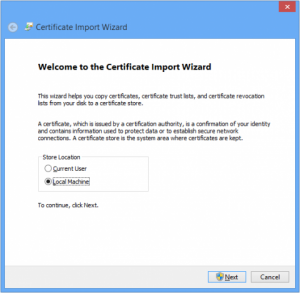
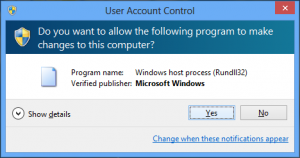
5. Select the option Place all certificates in the following store and click Browse.
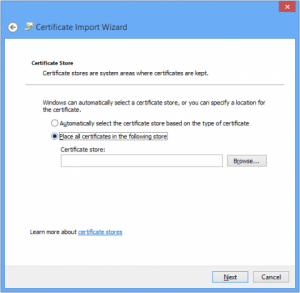
6. Click Trusted Root Certification Authorities from the list, then click OK.
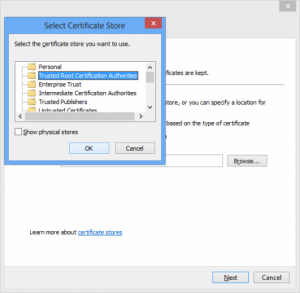
7. Click Next, then click Finish.
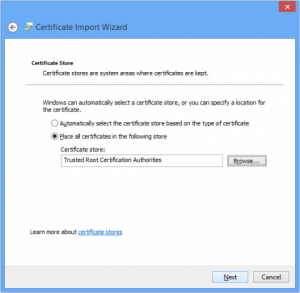
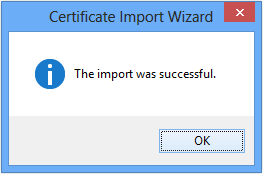
8. Respond Yes if prompted with a security warning
9. Certificate installation is complete.